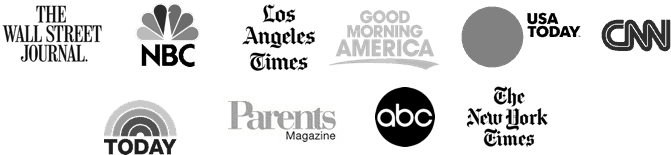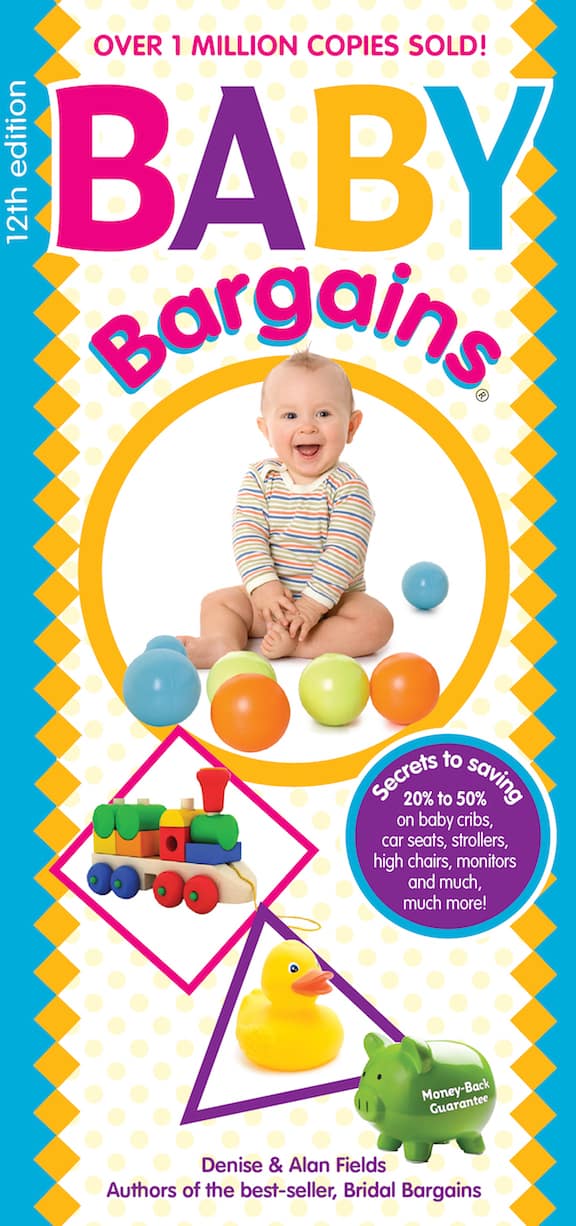Best WiFi Picture Frame: Nixplay Smart Digital Photo Frame 10.1 Inch
Digital photo frames are perfect for that new grandparent who wants to see the latest pictures of their grand-babies—and in theory, they should be easy to set up and beam photos to. Unfortunately, the reality of too many digital picture frames falls short of this ideal. Some frames come with lousy apps and software that can frustrate even the most tech-savvy person.
Our top pick here solves those problems: the Nixplay Smart Digital Photo Frame was the easiest to set up and use in our testing. We could easily email photos to the frame; and the software/app are well designed. Bonus: this frame can be wall mounted and even has a motion sensor to turn it on/off. Here’s an overview:
What We Liked
• Excellent picture quality. The HD frame has excellent resolution (1280 x 800) and even turns pictures from landscape to portrait if needed.
• App (Nix Play) is easy to use. In our testing, we thought Nix’s app was the most intuitive to use. Most impressive: you can troubleshoot any issues grandma might have with the frame via the app, changing the settings, etc.
• Wall mountable.
• Variety of sizes. There is a 15 inch version of this frame if you prefer a bigger size; or you can go smaller with a 9.7 inch version with a polished metal frame. However, the 10.1 inch frame offers the best value and picture size.
• Alexa enabled. Yes, you can control this frame with Alexa, if the grandparents have an Alexa device like the Echo Dot.
What Needs Work
• Can only be paired with one device.
• Not for video. This frame can play only 15 second (or shorter) video clips.
• Set up requires basic knowledge of WiFi pairing. While we found the set up to be easy and straightforward, it does require pairing the device with WiFi (which means knowing Grandma’s WiFi password) and setting up an account in the Nix Play app. Again, not crazy difficult . . . but probably not for tech novices.
Best Simple Set-Up: Aura Carver Smart Digital Picture Frame
Let’s be honest—setting up a digital frame can be intimating, especially for those who don’t consider themselves tech-savvy.
That’s why we liked this frame: the Aura Carver is super simple to set up. You download an app, pair the device to the app and start sharing photos. That’s it—no other fancy configuration is needed.
If you are the parent sending pictures to a grandparent’s picture frame, you just select the pictures in the Aura app. These are sent remotely to the picture frame. We loved how easy this is.
What We Liked
• Excellent picture quality. We liked the HD picture of this frame—at 1900 x 1200 resolution, the screen has accurate color depth and contrast.
• Plug and play. Simply attach a USB thumb drive or SD card to the device and poof! There are the pictures.
• Clean lines. The simple, black frame will fit in with most folks’ decor.
• Free storage. You can add as many photos as you like, as they are stored in the cloud.
What Needs Work
• Doesn’t work with other cloud storage options. This frame only gets pictures from the Aura app. If you want to use other services, this isn’t the frame for you.
• Landscape-only orientation. Most folks today take photos in portrait mode—this frame will display only in landscape mode. That means portrait pictures are turned, with black spaces on either side. On the plus side, this frame can pair two portrait pictures side-by-side, so there are no black bars.
• A bit of tech knowledge needed to set up. Yes, that means a smartphone and access the internet—however, if you can do that for a tech-adverse grandparent, then this frame is easy to use.
• No motion sensor. Some digital frames we tried have a motion sensor that turns the frame off when no one is around. This one can be set to turn off when it is dark in the room, however.
• Doesn’t work with micro SD cards.
• One color option. If you don’t like black for the color of the frame, you are out of luck.
Best Budget-Friendly Frame: Aluratek 7 Inch Digital Photo Frame
If you don’t care about bells and whistles and just want a simple digital photo frame at a price that doesn’t cost a fortune, we’d go with this model by Aluratek. This digital photo frame works with USB drives or SD cards to load photos. Out of all the low priced digital frames we tested, this one had the best picture quality and ease of use.
What We Liked
• Affordable. Some digital photo frames can run hundreds of dollars and include features (like video playback, date/calendar) that few folks use. This frame keeps it simple—it just displays photos for an affordable price.
• Small size fits on desks. The 7″ frame fits nicely in smaller spaces—the frame’s kickstand holds it upright in a landscape orientation. And do you really need a 15″ photo frame to show pictures? That’s overkill for most folks.
What Needs Work
• Lower resolution screen. This screen has lower resolution than our top pick—during our testing, we set our expectations accordingly and thought the resolution was good enough for most users . . . especially for the smaller 7″ frame size.
• No WiFi. You can’t load pictures remotely or via a cloud storage system. You must physically stick a memory device (USB, SD card) into a slot in the back of this frame.
• Finicky picture formatting. Maker Aluratek recommends all photos be saved as jpegs in a Windows program such as Paint. Otherwise, the pictures may not display properly. That’s an extra step that digital novices may not be thrilled with. And sometimes the pictures don’t fill up the entire frame.
• Doesn’t always show photos in correct orientation. Again, this can be solved by doing some post-processing of your photos—which adds to the complexity to this purchase.
Best Cloud-Enabled Picture Frame: Pix-Star 1o Inch Wi-Fi Cloud Digital Photo Frame
After testing several cloud-based digital picture frames, we pick the Pix-Star 10 Inch Wi-Fi Cloud Digital Photo Frame as the best of the bunch. It was the easiest to use and set up—plus the picture quality is best in class. Here’s an overview:
What We Liked
• High definition, excellent quality display.
• WiFi enabled; can pull in pictures from Instagram, Facebook, Dropbox and other cloud services. We found the app and software easy to use—in our tests, we had no problem connecting these services to the frame.
• Unique email address. The device can be configured with an email address—you (or any relative) can send photos directly via email.
• Multiple play modes and transitions. Just want to see recent photos? Or pictures taken in the last month? The Pix-Star can do that, plus let you customize the transitions including the ever-popular Ken Burns effect.
• Collages. You can view four or five pictures at the same time as a collage—or just one picture at a time.
• On-screen controls easy to navigate.
• App a snap to use. The Pix Star Snap app is aptly named—we found it the easiest to use among all the frames we tested.
What Needs Work
• Pricey. Given all the features, however, we think it is a good value.
• Loads of features = not great for digital novices. All the options and settings can overwhelm the tech-averse—you may have to set this one up for Grandpa to get the most out of it.
Why Trust Us
We’ve been rating and reviewing baby gear, including parent tech devices like video baby monitors and digital picture frames, since 1994. We do hands-on testing—we buy the products with our own money and evaluate with an eye toward safety, ease of use and affordability.
Here’s another key point: we don’t take money from the brands we review. No free samples, no sponsors, no “partnerships.” Baby Bargains is your independent and unbiased source for expert baby gear reviews.

 We obsess over baby gear . . . so you don't have to. Baby Bargains has one mission: help you find the best gear for your baby with unbiased reviews by experts with 20 years of experience. At prices that don't break the bank. When you purchase a product from links on this site, we make a small affiliate commission. Learn more
We obsess over baby gear . . . so you don't have to. Baby Bargains has one mission: help you find the best gear for your baby with unbiased reviews by experts with 20 years of experience. At prices that don't break the bank. When you purchase a product from links on this site, we make a small affiliate commission. Learn more